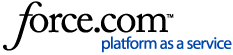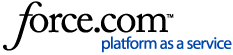Removal and Replacement Process:
-
Using an Administrative Command Prompt, verify the current status of the snapshot driver:

- Perform the manual un-installation of the snapshot driver via an administrative command prompt:
- Navigate to the install directory for the snapshot driver tool:
- SPX 6.8.x:
"C:\Program Files\StorageCraft\spx\PnP-ReFS"
- SPX 7.0.x and newer:
"C:\Program Files\StorageCraft\spx\"
- ShadowXafe:
"C:\Program Files\StorageCraft\Xafe\PnP-ReFS"
or
"C:\Program Files\StorageCraft\Xafe\"
-
Perform the following command:

If the "
stcinst.exe -u" command fails to remove the snapshot driver use the "
-w" switch, (e.g., "
stcinst.exe -w"). StorageCraft recommends using "
-u" whenever possible, as it is graceful whereas, "
-w" brute forces the uninstall process. Make sure to backup the registry before proceeding.
- Immediate Reboot Required
- After Reboot perform the manual installation of the snapshot driver via an administrative command prompt:
-
Navigate back to the install directory for the snapshot driver then perform the following command:
If
"stcinst.exe" is not in the same directory as
"stcvsm.inf", it may necessary to use the full path
(e.g., "stcinst.exe "C:\Program Files\StorageCraft\Xafe\PnP-ReFS"\stcvsm.inf") 
- Immediate Reboot Required
-
After Reboot confirm that the snapshot driver installed correctly via an Administrative Command Prompt by using the following commands:
-
fltmc
then -
fltmc instances

- Take a backup through the ShadowXafe Director or SPX Console to ensure the snapshot driver installed correctly.
If problems persist, contact the Support team for additional assistance by creating a
Support ticket.