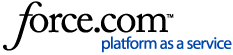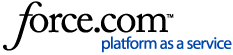This article details how to remove and replace the ShadowProtect snapshot driver; it is recommended to use the ShadowProtect/SPX Snapshot Driver Troubleshooting article before following the steps listed below.
NOTE: The following steps will only function for ShadowProtect 5 and legacy versions of SPX (6.7.4 and older).
If using a current release of SPX, reference: How To: Remove and Replace the ShadowXafe / SPX Snapshot Driver
All steps MUST be performed during a Maintenance Window, as the required reboots CANNOT be postponed.